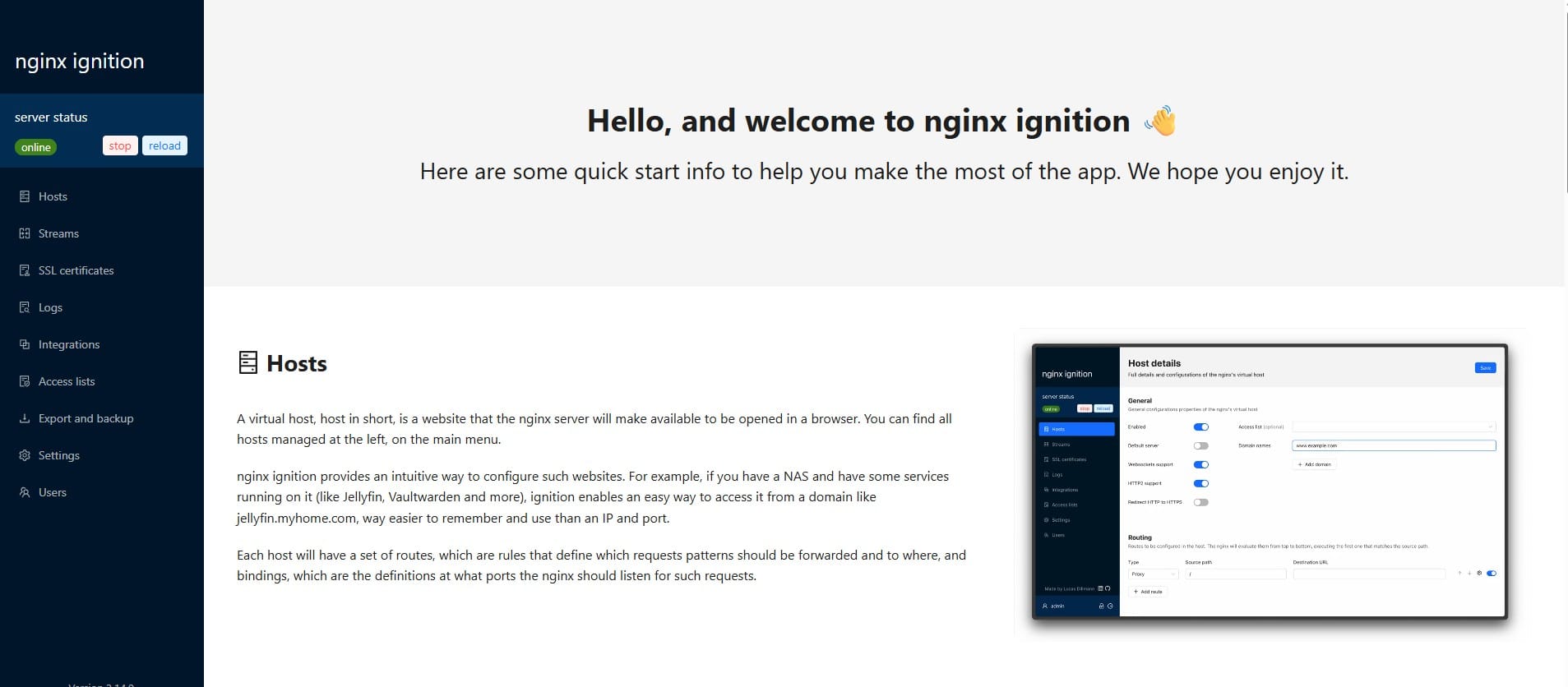Using Cron Jobs in Ubuntu to Schedule Backup and Restore PostgreSQL Database
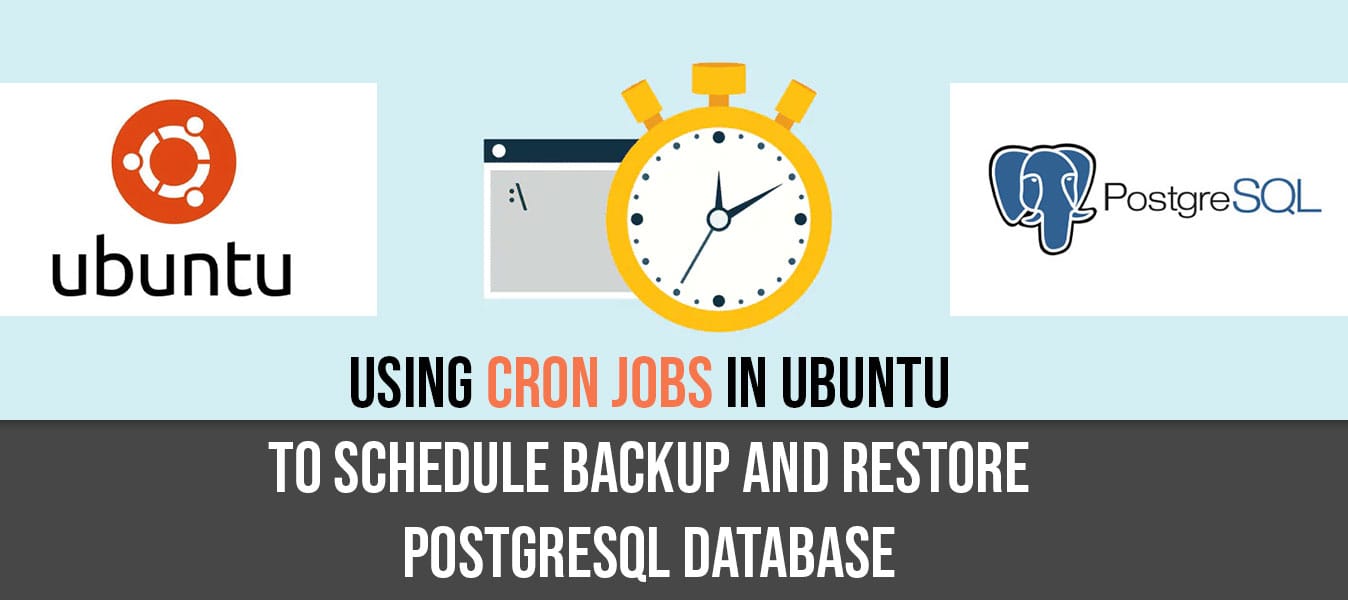
PostgreSQL Basic Commands:
Backup Command:
To create a backup of your PostgreSQL database, use the pg_dump command as follows:
pg_dump -h <db_host> -U <username> -d <database> > backup.sql<username>: Replace with your PostgreSQL username.<database>: Replace with the name of the database to back up.backup.sql: The file where the backup will be saved.
Restore Command:
To restore the database from a backup file, use the psql command:
psql -h <db_host> -U <username> -d <database> -f backup.sql<username>: PostgreSQL username.<database>: The database where the data will be restored.backup.sql: The file containing the backup data.
Automating Backups with Cron Jobs
Automating PostgreSQL backups ensures regular snapshots of your data without manual intervention. Here's how you can set it up:
1. Create a Backup Script
Create a shell script (ex: backup_database.sh) to dump the database and store the backup file.
#!/bin/bash
# Define variables
BACKUP_DIR="/path/to/backup/directory" # Replace with your desired backup directory
DATE=$(date +%F) # Get current date in YYYY-MM-DD format
DB_NAME="your_database_name" # Replace with your database name
DB_USER="your_username" # Replace with your PostgreSQL username
DB_PASSWORD="your_password" # Replace with your PostgreSQL password
# Ensure the backup directory exists
mkdir -p "$BACKUP_DIR"
# Dump the database
PGPASSWORD="$DB_PASSWORD" pg_dump -U "$DB_USER" "$DB_NAME" > "$BACKUP_DIR/${DB_NAME}_backup_$DATE.sql"
# Optional: Remove backups older than 7 days
find "$BACKUP_DIR" -type f -name "${DB_NAME}_backup_*.sql" -mtime +7 -exec rm {} \;
Save this script as backup_database.sh in a secure location, such as /home/youruser/scripts/.
2. Make the Script Executable
Ensure the script has executable permissions by running:
chmod +x /home/youruser/scripts/backup_database.sh3. Test the Script
Run the script manually to verify it works as expected:
/home/youruser/scripts/backup_database.sh4. Schedule the Backup with Cron
To automate the script, use a cron job. Follow these steps:
1) Open the crontab editor:
crontab -e2) Add the following line to schedule the script to run daily at 2:00 AM and generate logs:
0 2 * * * /home/youruser/scripts/backup_database.sh >> /var/log/db_backup.log 2>&10: Minute (0th minute)2: Hour (2 AM)*: Day of the month (every day)*: Month (every month)*: Day of the week (every day)
5. Verify the Cron Job
List the existing cron jobs to confirm the backup task was added:
crontab -l6. Check Backups and Logs
After the cron job has run, verify that:
1. Backup files are created in the specified directory (/path/to/backup/directory).
2. Logs are recorded in /var/log/db_backup.log.
Key Notes
- Database Password Security: Avoid hardcoding the database password in the script. Use environment variables or PostgreSQL’s
.pgpassfile for better security.
Step to use PostgreSQL's .pgpass:1) Create a file named .pgpass in your home directory:
nano ~/.pgpass2) Add a line with your database credentials in the following format:
hostname:port:database:username:passwordex: localhost:5432:your_db_name:your_username:your_password
3) Restrict file permissions to prevent unauthorized access:
chmod 600 ~/.pgpass4) Update backup script:
#!/bin/bash
# Define backup directory and date
BACKUP_DIR="/path/to/backup/directory"
DATE=$(date +%F)
# Use pg_dump without specifying password (it will use .pgpass)
pg_dump -h hostname -p port -U "your_username" -d "your_database_name" > "$BACKUP_DIR/${DB_NAME}_backup_$DATE.sql"
# Optional: Remove backups older than 7 days
find "$BACKUP_DIR" -type f -name "${DB_NAME}_backup_*.sql" -mtime +7 -exec rm {} \;- PostgreSQL tools automatically search for
.pgpassin the user’s home directory.
- Error Handling: Include error-checking mechanisms in the script to ensure smooth operation and notify you in case of failures.
- Log Rotation: Manage the size of the log file (
/var/log/db_backup.log) by setting up log rotation usinglogrotateif needed.
By following this guide, you can set up a robust, automated backup system for your PostgreSQL database, ensuring data safety and minimizing manual work.
If you found this guide helpful, consider supporting us!