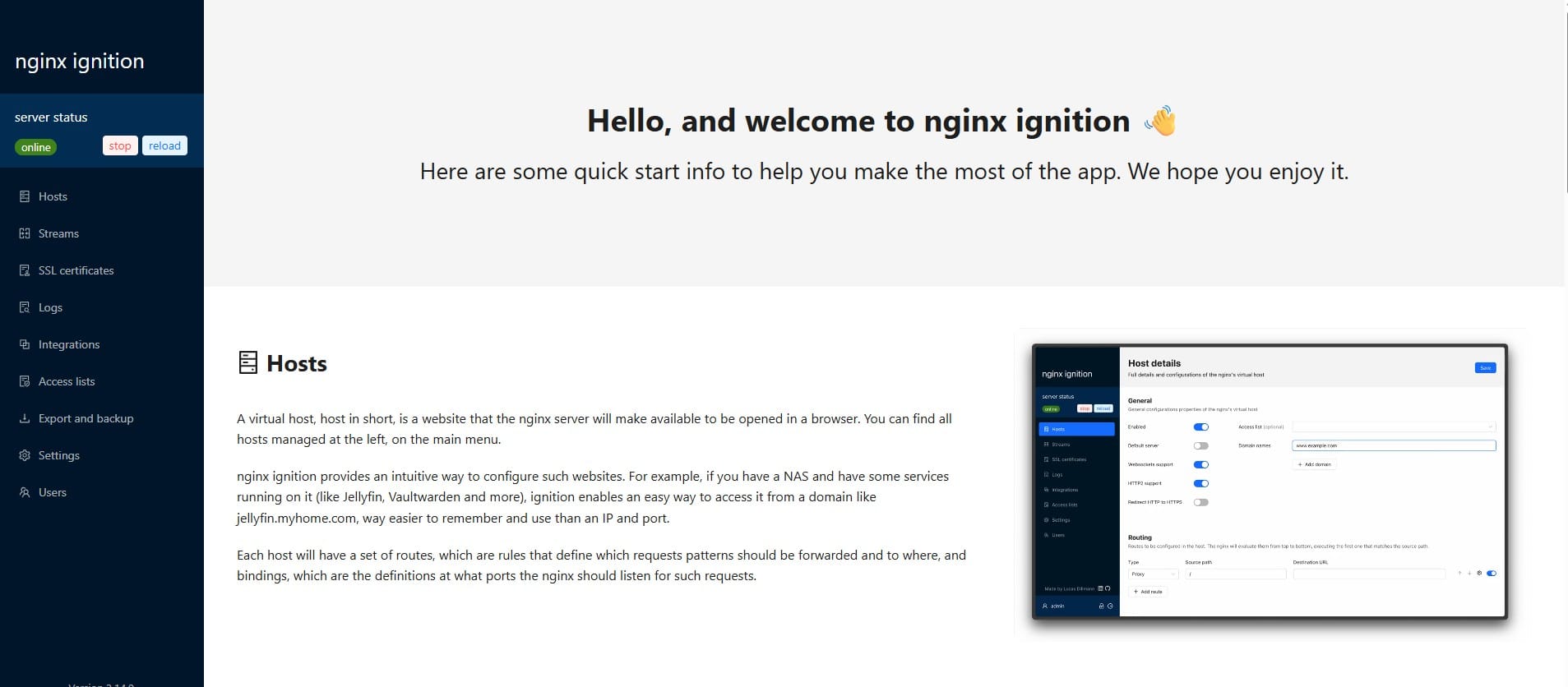How to install and configuration PostgreSQL on Ubuntu
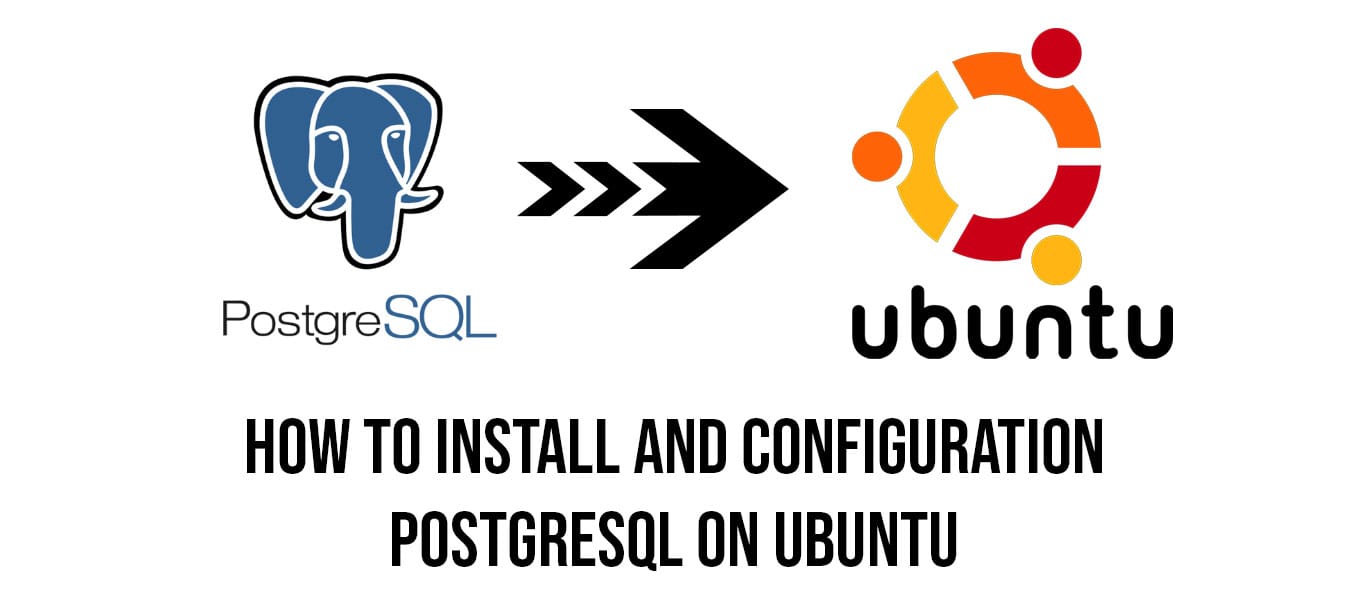
Step 1: Install PostgreSQL
Follow the steps below to install PostgreSQL on your Ubuntu system.
- Add PostgreSQL Repository:
First, update the package index and install the necessary packages:
sudo apt update
sudo apt install gnupg2 wgetSecond, add the PostgreSQL repository:
sudo sh -c 'echo "deb http://apt.postgresql.org/pub/repos/apt $(lsb_release -cs)-pgdg main" > /etc/apt/sources.list.d/pgdg.list'Third, import the repository signing key:
curl -fsSL https://www.postgresql.org/media/keys/ACCC4CF8.asc | sudo gpg --dearmor -o /etc/apt/trusted.gpg.d/postgresql.gpgFinally, update the package list
sudo apt updateWhy need to add PostgreSQL Repository?
Adding the PostgreSQL repository is essential to keep your database up-to-date, secure, and feature-rich. Here's why:
- Get the Latest Versions: Default system repos often have outdated PostgreSQL versions. Adding the official repo lets you install the newest releases.
- Access Multiple Versions: Need a specific version? The PostgreSQL repo gives you the flexibility to choose or even run multiple versions side-by-side.
- Regular Updates & Fixes: Get timely security patches, bug fixes, and performance improvements directly from the PostgreSQL team.
Install PostgreSQL and its contrib modules:
sudo apt install -y postgresql postgresql-contribpostgresql-contrib are a collection of extensions, additional functions, tools, and utilities bundled with PostgreSQL.
Great! Now that you've installed a PostgreSQL server on your Ubuntu instance. Next, it's time to configure it for optimal performance and security.
Step 2: PostgreSQL Configuration
- Enable PostgreSQL to run on startup:
To ensure PostgreSQL runs automatically when your system starts, execute:
sudo systemctl enable postgresql
- Check PostgreSQL Status:
After installing PostgreSQL, reboot your system and verify its status using:
sudo systemctl status postgresql
postgresql.service: enabled – Indicates that the PostgreSQL service is enabled to start automatically during system boot.
preset: enabled – Confirms that the service is configured to adhere to system defaults for startup behavior.
Do you enjoy this blog post?
Step 3: Enhance Security and Customize Configuration
5432) and the default superuser name (postgres).