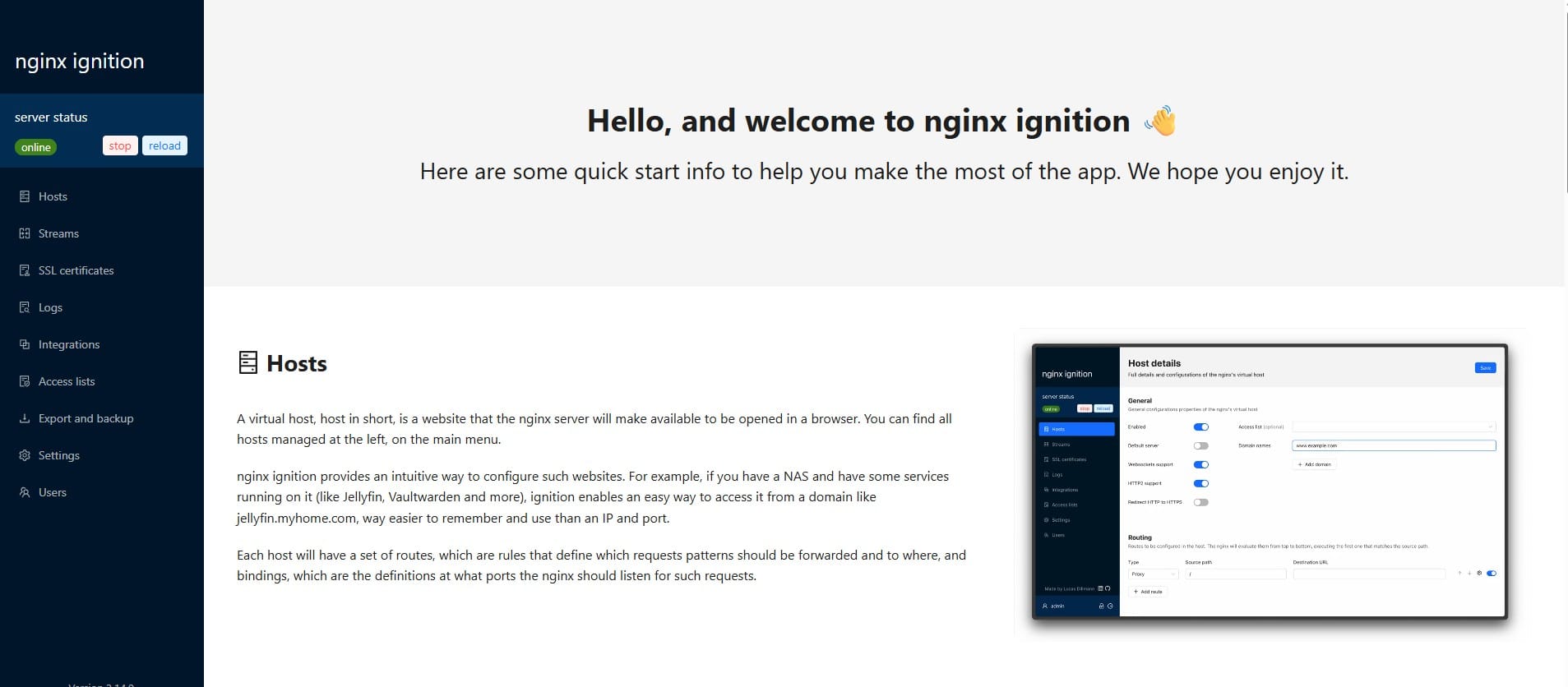Setting Up SSH with RSA Key and Password Authentication on Ubuntu
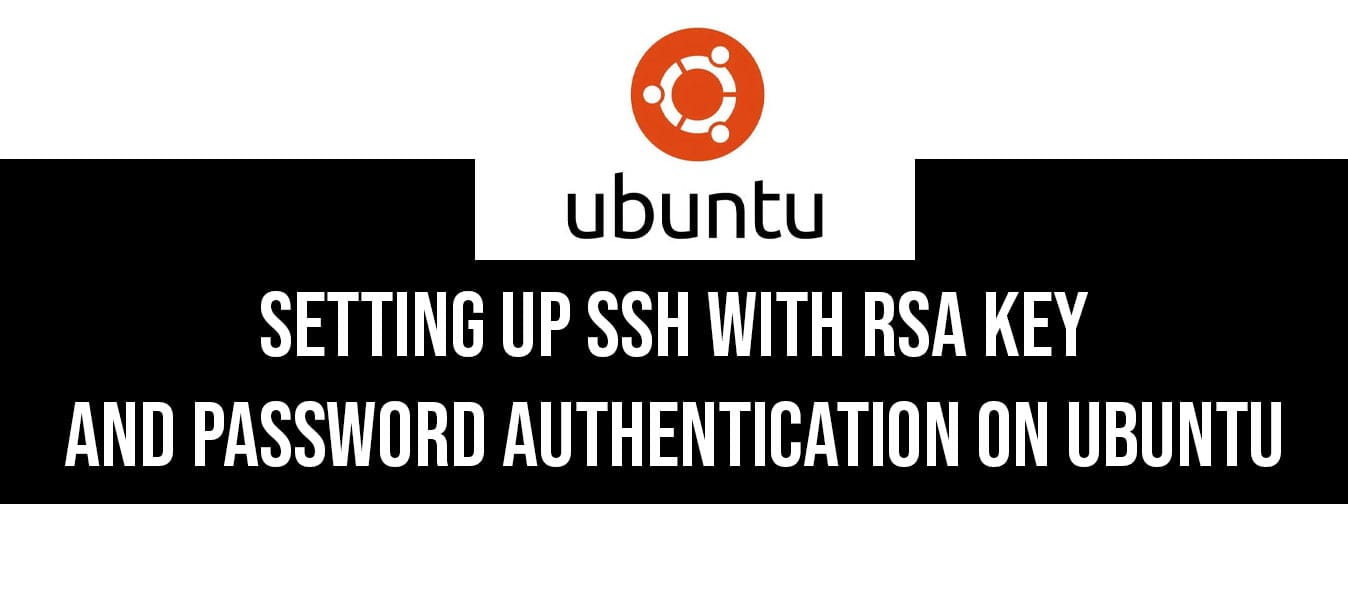
Steps to Achieve This Setup:
1. Install OpenSSH Server (if not already installed):
sudo apt update
sudo apt install openssh-server2. Create Users (If Not Already Created):
sudo adduser user1 # uses RSA key authentication.
sudo adduser user2 # uses password authentication.3. Configure SSH for RSA Key Authentication (For user1)
a. Create the .ssh directory for user1:
sudo mkdir -p /home/user1/.ssh
sudo chmod 700 /home/user1/.sshb. Generate RSA 4096-bit Key Pair:
ssh-keygen -t rsa -b 4096 -f ~/.ssh/sftp_rsa-f ~/.ssh/sftp_rsa is to specifies the file path where the key pair will be saved
This creates:
- Private key:
~/.ssh/sftp_rsa - Public key:
~/.ssh/sftp_rsa.pub
c. Copy the public key (sftp_rsa.pub) to /home/user1/.ssh/authorized_keys:
sudo nano /home/user1/.ssh/authorized_keysPaste the contents of sftp_rsa.pub into this file.
d. Set correct permissions:
# Only the file owner can read and write the file:
sudo chmod 600 /home/user1/.ssh/authorized_keys
# set user1 is the owner of their .ssh directory and all files inside it
sudo chown -R user1:user1 /home/user1/.ssh4. Enable Password Authentication for user2
Open the SSH configuration file:
sudo nano /etc/ssh/sshd_configAdd the following rules at the end of the file:
Match User user1
PubkeyAuthentication yes
PasswordAuthentication no
Match User user2
PasswordAuthentication yesuser1will only use RSA key authentication.user2will only use password authentication.
Restart SSH Service:
sudo systemctl restart sshOptional: Restrict Users to SFTP Only
If you want users to only use SFTP and prevent SSH shell access, modify /etc/ssh/sshd_config:
Match User user1,user2
ForceCommand internal-sftp
ChrootDirectory /sftp
AllowTcpForwarding no
X11Forwarding noThen, restart SSH:
sudo systemctl restart sshThis will ensure both users can only use SFTP instead of full SSH access.
Connecting to the Server
For user1 (RSA Key Authentication)
On the client machine, rename the private key to .pem for easier use:
mv ~/.ssh/sftp_rsa ~/.ssh/sftp_rsa.pem
chmod 600 ~/.ssh/sftp_rsa.pemThen, connect using:
ssh -i ~/.ssh/sftp_rsa.pem user1@your-server-ipFor user2 (Password Authentication)
Simply connect using:
ssh user2@your-server-ipYou’ll be prompted to enter the password.
Now your setup allows:
user1to authenticate with only an RSA key.user2to authenticate only with a password.- (Optional) Both users are restricted to SFTP-only access.
If you found this guide helpful, consider supporting me!